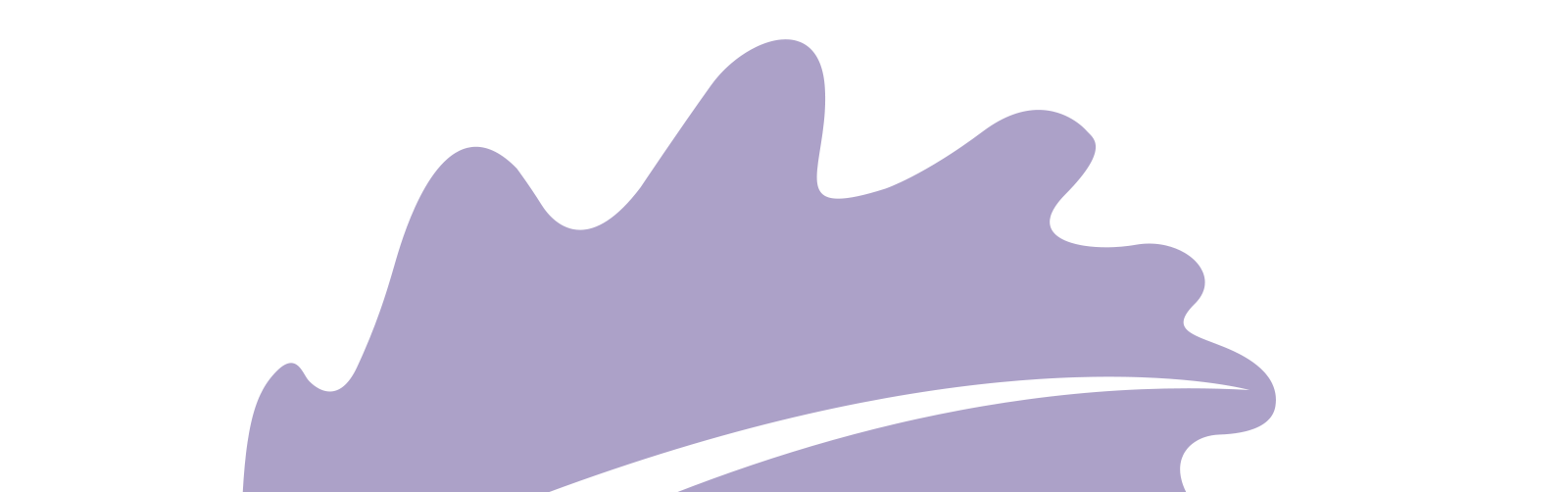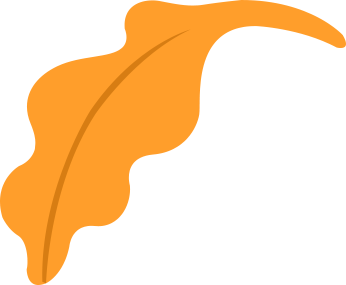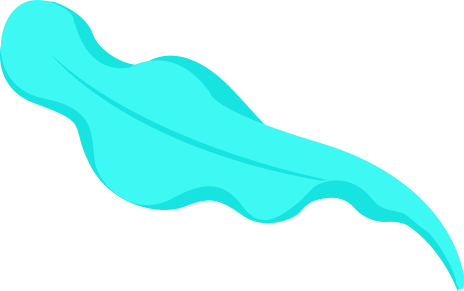How to Make Your Own Logo Using Photoshop 
Image Source: FreeImages When you first start any business, it can be a challenge to stand out in an increasingly competitive market. In order to do so, you may want to consider creating your own logo or brand identity for your company. Creating your own logo can be a great way to give your business a unique and memorable look. A logo is also something that potential customers will see frequently and can help them identify and recognize your business, which is why it’s important to get yours right the first time. In this blog post, we’ll take you through some of the basics of making your own logo using Photoshop. Whether you’re completely new to the software or need a refresher on some of the more nuanced features, this article will help you get started on designing a professional logo for your company with ease.
Who is your intended audience? When it comes to creating a logo, it’s important to understand who your intended audience is. This will help you determine the tone, colours, and overall look of your logo, and keep it consistent across all of your branding materials. For example, if you’re creating a logo for a children’s toy company, you’ll want to make the logo bright, colourful, and fun to appeal to children. If you’re creating a logo for a law firm, you’ll want to make the logo serious, crisp, and professional to appeal to their clients. By understanding your target audience, you can create a logo that appeals to them and gives them an idea of what your company is all about.
Create a Sketch/Draft Before you open up your favourite image editor to start creating your logo, it’s a good idea to sketch out a draft first. This can help you decide what elements you want in your logo, as well as give you a visual representation of what your logo will look like when you’re done. Sketching out your logo can also be a great way to practice and get comfortable with the different tools and techniques that you’ll need to use in your chosen software. Once your sketch is finished, you can use it to fine-tune the elements you want to include in your logo, as well as the colours you want to use. This is also a good time to decide what your logo will say (e.g. the company name, product names, etc.)
Use the Right Tools When creating your own logo, you’ll want to use the right tools to get the job done. While you can use almost any image editor to create a logo, some are more appropriate and user-friendly than others. For example, if you’re new to designing, you may want to avoid complex software like Adobe Illustrator and instead stick with something a bit more straightforward like Photoshop. If you’re designing your logo on a Mac, Photoshop is the obvious choice for designing logos and branding materials. It’s a powerful image editor that can help you create a wide range of design projects, including logos. While Photoshop is a great option for logos, if you’re on a PC, you can use Photoshop’s competitor, Adobe Illustrator, for the same purpose.
Find the select colours You Want to Use Before choosing shapes, textures, or any other design elements, you’ll want to choose the colours you want to use in your logo. This will help you create a cohesive and visually appealing design, as well as help you choose other design elements. Visual aesthetics are important to consider when creating your logo. While this doesn’t mean that your logo has to be visually appealing, it does mean that it should be visually acceptable. In other words, your logo should fit in with the general design aesthetic of your chosen industry, as well as be visually appealing to your customers. For example, if you’re creating a logo for a children’s toy company, you’ll want to use bright and vibrant colours like red, yellow, blue, and green. These colours will help your logo appeal to children, while also fitting in with the general design aesthetic of children’s toys.
Add the Shapes and Textures Once you’ve chosen the colours you want to use, you can start adding some basic shapes and textures to your logo. This can be a great way to start sprucing up and adding detail to your design. You can use any shape you like in your logo, but we recommend that you steer clear of overly intricate and detailed shapes. While these can be visually appealing, they can also make your logo look cluttered and unprofessional. If you want to add some texture to your logo, you can use Photoshop’s built-in textures. You can also use the brushes tool to add some visual variation and texture to your design. For example, if you’re creating a logo for a law firm, you might want to use a serious-looking shape such as a rectangle or square, as well as some serious-looking textures such as a marble or wood pattern.
Fine-Tuning and Exporting Once your design is finished and you’re happy with the outcome, it’s time to fine-tune your logo and export it. Once your logo is finished, you can fine-tune the design by adjusting the colour schemes, shapes, and textures to make it consistent, balanced, and visually appealing. You can also add any finishing touches such as a slight drop-shadow, bevel effect, or rounded corners to your logo to make it look more professionally designed. Once your logo is fully finished, you can export it to a wide range of file types. Your logo will likely be used on a variety of different materials, so it’s a good idea to export it in multiple file types, such as JPG, PNG, TIFF, and others. These file types will allow you to use your logo on various materials, such as websites, social media posts, printed materials, and more.